Parameters
Object's Attributes
Each CANopen Object in emDrive inverter has several attributes. Following attributes are related to changing, storing and loading values of objects.
| Attribute | Description |
| Access Type | Defines if the object is readable and/or writable |
| Default Value | Default value is value that the object is set to when setting parameters to factory/manufacturer defaults |
| Read Level | Access level that is required for reading value of object |
| Write Level | Access level that is required for writing value to object |
| Persistent | Defines if the value of object is saved in permanent storage (keeps value after reboot or power cycle) |
Object which have Persistent attribute set to "1" are stored in permanent memory and are therefore called "Parameters".
Objects attributes are visible in EDS or DCF files.
Parameter Access Level
Each Parameter has attribute for Read and Write access level. To be able to read or write to object Inverter must be unlocked to required level. There are following Access Levels:
| Level | Name | Description |
| 1 | End User | Object is available to End User even when inverter is locked with "Customer Key" |
| 2 | Customer | Object is available by default. Can be locked with "Customer Key" |
| 3 | Production | Object is available only in production to write production related and calibration objects (only Emsiso) |
| 4 | Development | Object is available only during development (only Emsiso) |
Devices shipped from manufacturer are unlocked to "Customer" level. Customer has the option to lock the device and prevent additional changing of object values from 3th parties.
Access Level CANopen Objects
Objects at index 0x2010 are used for Access Level functionality
| Sub - index | Name | Description |
| 0x01 | Access_Level__Current | Shows current access level that inverter is set to, objects with equal or lower access level can be accessed. |
| 0x02 | Access_Level_Key_input | Write your key to unlock the device, depending on the key, specific level will be unlocked. |
| 0x03 | Access_Level_Customer_Key | Writing value to this object will lock the device to "End User" (after reset). The same key must be used to unlock the device to "Customer" level. Remove locking by writing value "0". |
Access Level functionality is available from firmware V1.11.0 and newer.
Saving and Restoring Parameters
There are several different "sections" where parameters can be saved or restored from.
ADD how to change current parameter values (SDO, DCF)
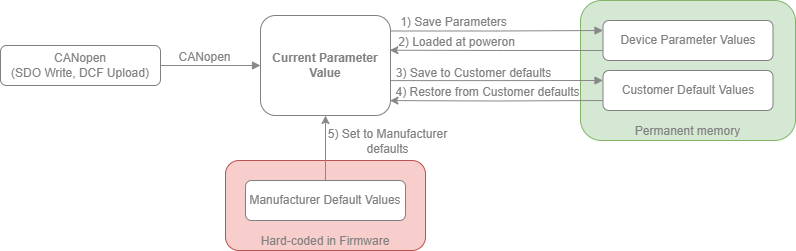
Parameter Sections
"Current Parameter Values" -> current value of parameter that is in use.
"Manufacturer default values" -> parameter values that are hardcoded into firmware, and can be used to restore device to factory default settings.
"Customer default values" -> Customer or Production can store values that can be used later to restore Parameter values to "Customer defaults".
"Device Parameter values" -> Parameter values stored into permanent memory that are loaded at power up.
There is also addition section "Calibration parameter" which is used for calibration in production. Customer does not have access to it. Objects that are stored in that section will be loaded from that section at powerup.
Saving Device parameters (1)
Saving parameters is done by SDO write to CANopen object with index 0x1010 - "Store_Parameters_Field". Writing value 0x73617665 (ASCII "save") or byte swapped value 0x65766173 to any of sub indexes 0x01-0x04. Return status of SDO write will indicate success of failure.
Saving can also be done within emDrive Configurator by selecting "Device" -> "Save parameters" or by using shortcut "CTRL + S".
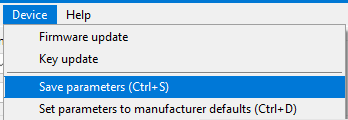 Saving parameters in emDrive Configurator
Saving parameters in emDrive Configurator
Saving to Customer defaults (3)
Saving parameters to "Customer Defaults" section is done by SDO write to CANopen object with index 0x1010 - "Store_Parameters_Field". Writing value 0x73617665 (ASCII "save") or byte swapped value 0x65766173 to sub index 0x05 "Save_Customer_Defined_Parameters. Return status of SDO write will indicate success of failure.
Saving can also be done within emDrive Configurator by selecting "Device" -> "Save to customer parameters" or by using shortcut "CTRL + SHIFT + S".
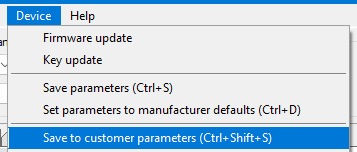 Saving parameters to Customer defaults in emDrive Configurator
Saving parameters to Customer defaults in emDrive Configurator
Restore Manufacturer defaults - "Factory Reset" (5)
Restoring parameter values to manufacturer defaults is done by SDO write to CANopen object with index 0x1011 - "Restore_Default_Parameters". Writing value 0x6C6F6164 (ASCII "load") or byte swapped value 0x64616F6C to any of sub index 0x01-0x04. Return status of SDO write will indicate success of failure.
Restoring can also be done within emDrive Configurator by selecting "Device" -> "Set parameters to manufacturer defaults" or by using shortcut "CTRL + D".
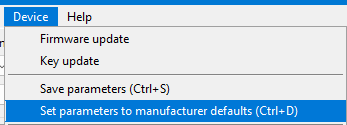
Setting parameters to manufacturer defaults in emDrive Configurator
Restore Customer defaults (4)
Restoring parameter values to Customer defaults is done by SDO write to CANopen object with index 0x1011 - "Restore_Default_Parameters". Writing value 0x6C6F6164 (ASCII "load") or byte swapped value 0x64616F6C to sub index 0x05 "Restore_Cusstomer_Define_Default_Parameters. Return status of SDO write will indicate success of failure.
Restoring to Customer defaults can also be done within emDrive Configurator by selecting "Device" -> "Set parameters to customer defaults" or by using shortcut "CTRL + SHIFT + D".
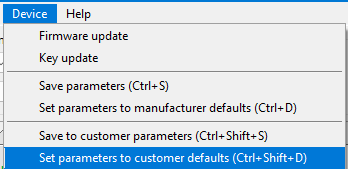 Restoring parameters from Customer defaults in emDrive Configurator
Restoring parameters from Customer defaults in emDrive Configurator
After each operation device shall be reset to apply new values.
