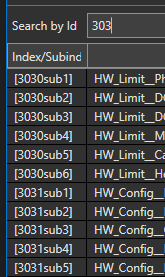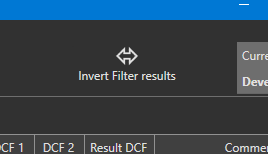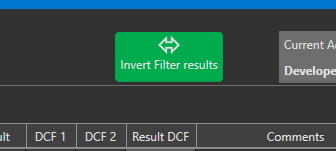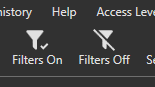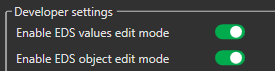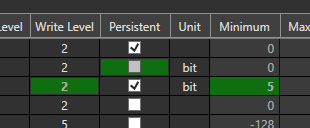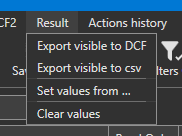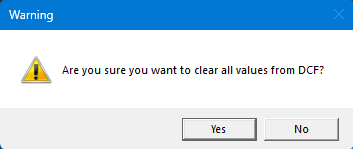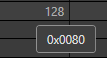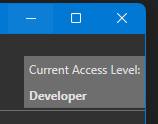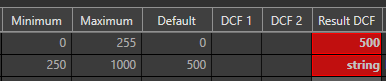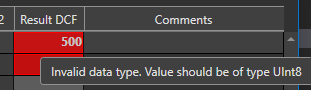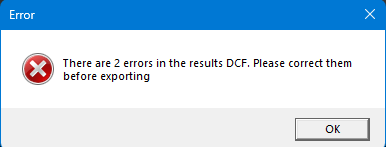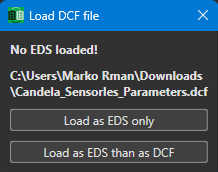Revision Notes V1.12.0 - 28.05.2024
Fixed search by index
Now only start of index can be entered and all indexes that starts with that value will be shown
Invert Filters button
All Filter ON / OFF button
Clear Workspace
EDS Edit mode
EDS Edit mode which can be enabled in setting, is now split into two modes.
- EDS Values edit mode, which allows to edit "Minimum", "Maximum" and "Default" values of EDS file
- EDS object edit mode, which allows to edit "Read Only", "Read Level", "Write Level", "Peristent", "Unit" and "Comment" attributes of eds file
EDS Edit history
When EDS values are changed they are also coloured in green to indicate that change was made to that value
Clear result values
when selecting "Result" -> "Clear values", additional window is shown to confirm clearing all values.
HEX Values
HEX columns for values has been removed, instead, hovering over value will show tooltip with hex representation of value.
Access Level
Current Access Level has been move out of menu and is now on right side of toolbar. Access Level menu is only for changing current level.
Result Value Validation
Values that are entered in "Result DCF" columns are now checked against type and minimum and maximum values of object. In case that it is invalid, cell is coloured red.
Hovering mouse over cell with error, will display tooltip with issue.
Status bar at the bottom also have indication if errors are present.
Saving results to DCF if not possible if errors are present.
In developer mode, it is possible to enable saving even with errors by checking option "Enable DCF export with errors in settings.
Loading only DCF
Now if DCF if loaded prior to loading EDS file, new dialog will be shown, to select if DCF shall be loaded as "EDS" only (no values) or bot as "EDS" and "DCF" with values in DCF1.