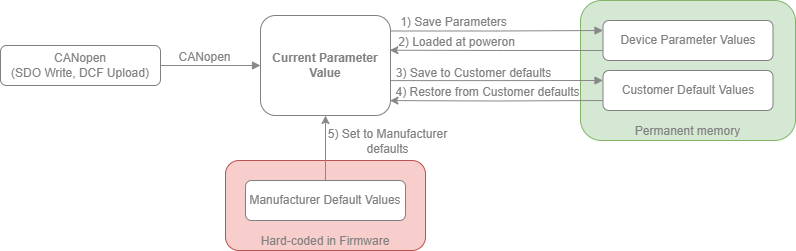
| **Attribute** | **Description** |
| Access Type | Defines if the object is readable and/or writable |
| Default Value | Default value is value that the object is set to when setting parameters to factory/manufacturer defaults |
| Read Level | Access level that is required for reading value of object |
| Write Level | Access level that is required for writing value to object |
| Persistent | Defines if the value of object is saved in permanent storage (keeps value after reboot or power cycle) |
Objects attributes are visible in EDS or DCF files.
See [Access Levels](http://help.emsiso.com/books/emdrive-user-manuals-internal/page/access-level) for more information about access to objects.
### Parameters Sections There are several different "sections" where parameters can be saved or restored from.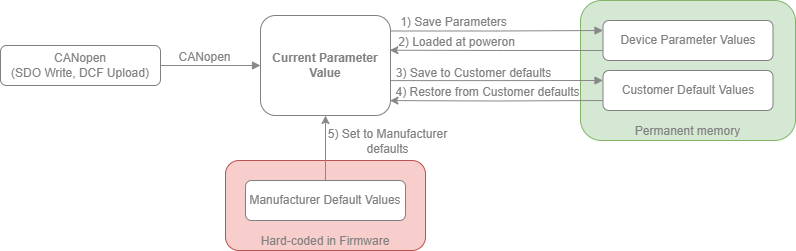
There is also addition section "Calibration parameter" which is used for calibration in production. Customer does not have access to it. Objects that are stored in that section will be loaded from that section at powerup.
### Saving and Restoring Parameters #### Saving Device parameters (1) Saving parameters is done by SDO write to CANopen object with index 0x1010 - "Store\_Parameters\_Field". Writing value 0x73617665 (ASCII "save") or byte swapped value 0x65766173 to any of sub indexes 0x01-0x04. Return status of SDO write will indicate success of failure. Saving can also be done within emDrive Configurator by selecting "Device" -> "Save parameters" or by using shortcut "CTRL + S". 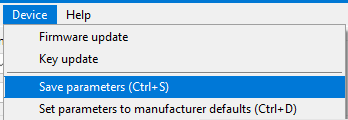Saving parameters in emDrive Configurator #### Saving to Customer defaults (3) Saving parameters to "Customer Defaults" section is done by SDO write to CANopen object with index 0x1010 - "Store\_Parameters\_Field". Writing value 0x73617665 (ASCII "save") or byte swapped value 0x65766173 to sub index 0x05 "Save\_Customer\_Defined\_Parameters. Return status of SDO write will indicate success of failure. Saving can also be done within emDrive Configurator by selecting "Device" -> "Save to customer parameters" or by using shortcut "CTRL + SHIFT + S". 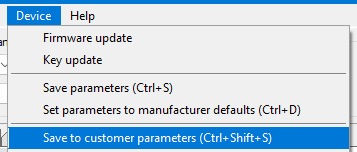Saving parameters to Customer defaults in emDrive ConfiguratorSaving to Customer defaults is only possible with Access Level 2 (Customer) or above.
#### Restore Manufacturer defaults - "Factory Reset" (5) Restoring parameter values to manufacturer defaults is done by SDO write to CANopen object with index 0x1011 - "Restore\_Default\_Parameters". Writing value 0x6C6F6164 (ASCII "load") or byte swapped value 0x64616F6C to any of sub index 0x01-0x04. Return status of SDO write will indicate success of failure. Restoring can also be done within emDrive Configurator by selecting "Device" -> "Set parameters to manufacturer defaults" or by using shortcut "CTRL + D". 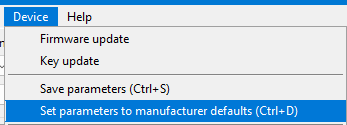 Setting parameters to manufacturer defaults in emDrive ConfiguratorRestoring from manufacturer defaults is only possible with Access Level 2 (Customer) or above.
#### Restore Customer defaults (4) Restoring parameter values to Customer defaults is done by SDO write to CANopen object with index 0x1011 - "Restore\_Default\_Parameters". Writing value 0x6C6F6164 (ASCII "load") or byte swapped value 0x64616F6C to sub index 0x05 "Restore\_Cusstomer\_Define\_Default\_Parameters. Return status of SDO write will indicate success of failure. Restoring to Customer defaults can also be done within emDrive Configurator by selecting "Device" -> "Set parameters to customer defaults" or by using shortcut "CTRL + SHIFT + D". 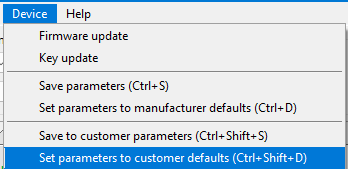Restoring parameters from Customer defaults in emDrive ConfiguratorAfter each operation device shall be reset to apply new values.